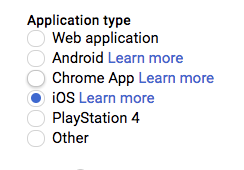This is Google's officially supported node.js client library for using OAuth 2.0 authorization and authentication with Google APIs.
A comprehensive list of changes in each version may be found in
the CHANGELOG.
Read more about the client libraries for Cloud APIs, including the older
Google APIs Client Libraries, in Client Libraries Explained.
Table of contents:
Quickstart
Installing the client library
npm install google-auth-library
Ways to authenticate
This library provides a variety of ways to authenticate to your Google services.
- Application Default Credentials - Use Application Default Credentials when you use a single identity for all users in your application. Especially useful for applications running on Google Cloud.
- OAuth 2 - Use OAuth2 when you need to perform actions on behalf of the end user.
- JSON Web Tokens - Use JWT when you are using a single identity for all users. Especially useful for server->server or server->API communication.
- Google Compute - Directly use a service account on Google Cloud Platform. Useful for server->server or server->API communication.
Application Default Credentials
This library provides an implementation of Application Default Credentialsfor Node.js. The Application Default Credentials provide a simple way to get authorization credentials for use in calling Google APIs.
They are best suited for cases when the call needs to have the same identity and authorization level for the application independent of the user. This is the recommended approach to authorize calls to Cloud APIs, particularly when you're building an application that uses Google Cloud Platform.
Download your Service Account Credentials JSON file
To use Application Default Credentials, You first need to download a set of JSON credentials for your project. Go to APIs & Auth > Credentials in the Google Developers Console and select Service account from the Add credentials dropdown.
This file is your only copy of these credentials. It should never be
committed with your source code, and should be stored securely.
Once downloaded, store the path to this file in the GOOGLE_APPLICATION_CREDENTIALS environment variable.
Enable the API you want to use
Before making your API call, you must be sure the API you're calling has been enabled. Go to APIs & Auth > APIs in the Google Developers Console and enable the APIs you'd like to call. For the example below, you must enable the DNS API.
Choosing the correct credential type automatically
Rather than manually creating an OAuth2 client, JWT client, or Compute client, the auth library can create the correct credential type for you, depending upon the environment your code is running under.
For example, a JWT auth client will be created when your code is running on your local developer machine, and a Compute client will be created when the same code is running on Google Cloud Platform. If you need a specific set of scopes, you can pass those in the form of a string or an array to the GoogleAuth constructor.
The code below shows how to retrieve a default credential type, depending upon the runtime environment.
const {GoogleAuth} = require('google-auth-library');
async function main() {
const auth = new GoogleAuth({
scopes: 'https://www.googleapis.com/auth/cloud-platform'
});
const client = await auth.getClient();
const projectId = await auth.getProjectId();
const url = `https://dns.googleapis.com/dns/v1/projects/${projectId}`;
const res = await client.request({ url });
console.log(res.data);
}
main().catch(console.error);
OAuth2
This library comes with an OAuth2 client that allows you to retrieve an access token and refreshes the token and retry the request seamlessly if you also provide an expiry_date and the token is expired. The basics of Google's OAuth2 implementation is explained on Google Authorization and Authentication documentation.
In the following examples, you may need a CLIENT_ID, CLIENT_SECRET and REDIRECT_URL. You can find these pieces of information by going to the Developer Console, clicking your project > APIs & auth > credentials.
For more information about OAuth2 and how it works, see here.
A complete OAuth2 example
Let's take a look at a complete example.
const {OAuth2Client} = require('google-auth-library');
const http = require('http');
const url = require('url');
const open = require('open');
const destroyer = require('server-destroy');
const keys = require('./oauth2.keys.json');
async function main() {
const oAuth2Client = await getAuthenticatedClient();
const url = 'https://people.googleapis.com/v1/people/me?personFields=names';
const res = await oAuth2Client.request({url});
console.log(res.data);
const tokenInfo = await oAuth2Client.getTokenInfo(
oAuth2Client.credentials.access_token
);
console.log(tokenInfo);
}
function getAuthenticatedClient() {
return new Promise((resolve, reject) => {
const oAuth2Client = new OAuth2Client(
keys.web.client_id,
keys.web.client_secret,
keys.web.redirect_uris[0]
);
const authorizeUrl = oAuth2Client.generateAuthUrl({
access_type: 'offline',
scope: 'https://www.googleapis.com/auth/userinfo.profile',
});
const server = http
.createServer(async (req, res) => {
try {
if (req.url.indexOf('/oauth2callback') > -1) {
const qs = new url.URL(req.url, 'http://localhost:3000')
.searchParams;
const code = qs.get('code');
console.log(`Code is ${code}`);
res.end('Authentication successful! Please return to the console.');
server.destroy();
const r = await oAuth2Client.getToken(code);
oAuth2Client.setCredentials(r.tokens);
console.info('Tokens acquired.');
resolve(oAuth2Client);
}
} catch (e) {
reject(e);
}
})
.listen(3000, () => {
open(authorizeUrl, {wait: false}).then(cp => cp.unref());
});
destroyer(server);
});
}
main().catch(console.error);
Handling token events
This library will automatically obtain an access_token, and automatically refresh the access_token if a refresh_token is present. The refresh_token is only returned on the first authorization, so if you want to make sure you store it safely. An easy way to make sure you always store the most recent tokens is to use the tokens event:
const client = await auth.getClient();
client.on('tokens', (tokens) => {
if (tokens.refresh_token) {
console.log(tokens.refresh_token);
}
console.log(tokens.access_token);
});
const url = `https://dns.googleapis.com/dns/v1/projects/${projectId}`;
const res = await client.request({ url });
Retrieve access token
With the code returned, you can ask for an access token as shown below:
const tokens = await oauth2Client.getToken(code);
oauth2Client.setCredentials(tokens);
Obtaining a new Refresh Token
If you need to obtain a new refresh_token, ensure the call to generateAuthUrl sets the access_type to offline. The refresh token will only be returned for the first authorization by the user. To force consent, set the prompt property to consent:
const authorizeUrl = oAuth2Client.generateAuthUrl({
access_type: 'offline',
scope: 'https://www.googleapis.com/auth/userinfo.profile',
prompt: 'consent'
});
Checking access_token information
After obtaining and storing an access_token, at a later time you may want to go check the expiration date,
original scopes, or audience for the token. To get the token info, you can use the getTokenInfo method:
const tokenInfo = await oAuth2Client.getTokenInfo('my-access-token');
console.log(tokenInfo.scopes);
This method will throw if the token is invalid.
OAuth2 with Installed Apps (Electron)
If you're authenticating with OAuth2 from an installed application (like Electron), you may not want to embed your client_secret inside of the application sources. To work around this restriction, you can choose the iOS application type when creating your OAuth2 credentials in the Google Developers console:
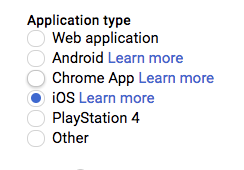
If using the iOS type, when creating the OAuth2 client you won't need to pass a client_secret into the constructor:
const oAuth2Client = new OAuth2Client({
clientId: <your_client_id>,
redirectUri: <your_redirect_uri>
});
JSON Web Tokens
The Google Developers Console provides a .json file that you can use to configure a JWT auth client and authenticate your requests, for example when using a service account.
const {JWT} = require('google-auth-library');
const keys = require('./jwt.keys.json');
async function main() {
const client = new JWT({
email: keys.client_email,
key: keys.private_key,
scopes: ['https://www.googleapis.com/auth/cloud-platform'],
});
const url = `https://dns.googleapis.com/dns/v1/projects/${keys.project_id}`;
const res = await client.request({url});
console.log(res.data);
}
main().catch(console.error);
The parameters for the JWT auth client including how to use it with a .pem file are explained in samples/jwt.js.
Loading credentials from environment variables
Instead of loading credentials from a key file, you can also provide them using an environment variable and the GoogleAuth.fromJSON() method. This is particularly convenient for systems that deploy directly from source control (Heroku, App Engine, etc).
Start by exporting your credentials:
$ export CREDS='{
"type": "service_account",
"project_id": "your-project-id",
"private_key_id": "your-private-key-id",
"private_key": "your-private-key",
"client_email": "your-client-email",
"client_id": "your-client-id",
"auth_uri": "https://accounts.google.com/o/oauth2/auth",
"token_uri": "https://accounts.google.com/o/oauth2/token",
"auth_provider_x509_cert_url": "https://www.googleapis.com/oauth2/v1/certs",
"client_x509_cert_url": "your-cert-url"
}'
Now you can create a new client from the credentials:
const {auth} = require('google-auth-library');
const keysEnvVar = process.env['CREDS'];
if (!keysEnvVar) {
throw new Error('The $CREDS environment variable was not found!');
}
const keys = JSON.parse(keysEnvVar);
async function main() {
const client = auth.fromJSON(keys);
client.scopes = ['https://www.googleapis.com/auth/cloud-platform'];
const url = `https://dns.googleapis.com/dns/v1/projects/${keys.project_id}`;
const res = await client.request({url});
console.log(res.data);
}
main().catch(console.error);
Using a Proxy
You can set the HTTPS_PROXY or https_proxy environment variables to proxy HTTPS requests. When HTTPS_PROXY or https_proxy are set, they will be used to proxy SSL requests that do not have an explicit proxy configuration option present.
Compute
If your application is running on Google Cloud Platform, you can authenticate using the default service account or by specifying a specific service account.
Note: In most cases, you will want to use Application Default Credentials. Direct use of the Compute class is for very specific scenarios.
const {auth, Compute} = require('google-auth-library');
async function main() {
const client = new Compute({
serviceAccountEmail: 'my-service-account@example.com'
});
const projectId = await auth.getProjectId();
const url = `https://dns.googleapis.com/dns/v1/projects/${projectId}`;
const res = await client.request({url});
console.log(res.data);
}
main().catch(console.error);
Working with ID Tokens
Fetching ID Tokens
If your application is running on Cloud Run or Cloud Functions, or using Cloud Identity-Aware
Proxy (IAP), you will need to fetch an ID token to access your application. For
this, use the method getIdTokenClient on the GoogleAuth client.
For invoking Cloud Run services, your service account will need the
Cloud Run Invoker
IAM permission.
For invoking Cloud Functions, your service account will need the
Function Invoker
IAM permission.
const {GoogleAuth} = require('google-auth-library');
async function main() {
const url = 'https://cloud-run-1234-uc.a.run.app';
const auth = new GoogleAuth();
const client = await auth.getIdTokenClient(url);
const res = await client.request({url});
console.log(res.data);
}
main().catch(console.error);
A complete example can be found in samples/idtokens-serverless.js.
For invoking Cloud Identity-Aware Proxy, you will need to pass the Client ID
used when you set up your protected resource as the target audience.
const {GoogleAuth} = require('google-auth-library');
async function main()
const targetAudience = 'iap-client-id';
const url = 'https://iap-url.com';
const auth = new GoogleAuth();
const client = await auth.getIdTokenClient(targetAudience);
const res = await client.request({url});
console.log(res.data);
}
main().catch(console.error);
A complete example can be found in samples/idtokens-iap.js.
Verifying ID Tokens
If you've secured your IAP app with signed headers,
you can use this library to verify the IAP header:
const {OAuth2Client} = require('google-auth-library');
const expectedAudience = `/projects/your-project-number/apps/your-project-id`;
const issuers = ['https://cloud.google.com/iap'];
const oAuth2Client = new OAuth2Client();
const response = await oAuth2Client.getIapCerts();
const ticket = await oAuth2Client.verifySignedJwtWithCertsAsync(
idToken,
response.pubkeys,
expectedAudience,
issuers
);
console.log(ticket)
A complete example can be found in samples/verifyIdToken-iap.js.
Samples
Samples are in the samples/ directory. Each sample's README.md has instructions for running its sample.
The Google Auth Library Node.js Client API Reference documentation
also contains samples.
Supported Node.js Versions
Our client libraries follow the Node.js release schedule.
Libraries are compatible with all current active and maintenance versions of
Node.js.
Client libraries targeting some end-of-life versions of Node.js are available, and
can be installed via npm dist-tags.
The dist-tags follow the naming convention legacy-(version).
Legacy Node.js versions are supported as a best effort:
- Legacy versions will not be tested in continuous integration.
- Some security patches may not be able to be backported.
- Dependencies will not be kept up-to-date, and features will not be backported.
Legacy tags available
legacy-8: install client libraries from this dist-tag for versions
compatible with Node.js 8.
Versioning
This library follows Semantic Versioning.
This library is considered to be General Availability (GA). This means it
is stable; the code surface will not change in backwards-incompatible ways
unless absolutely necessary (e.g. because of critical security issues) or with
an extensive deprecation period. Issues and requests against GA libraries
are addressed with the highest priority.
More Information: Google Cloud Platform Launch Stages
Contributing
Contributions welcome! See the Contributing Guide.
Please note that this README.md, the samples/README.md,
and a variety of configuration files in this repository (including .nycrc and tsconfig.json)
are generated from a central template. To edit one of these files, make an edit
to its template in this
directory.
License
Apache Version 2.0
See LICENSE